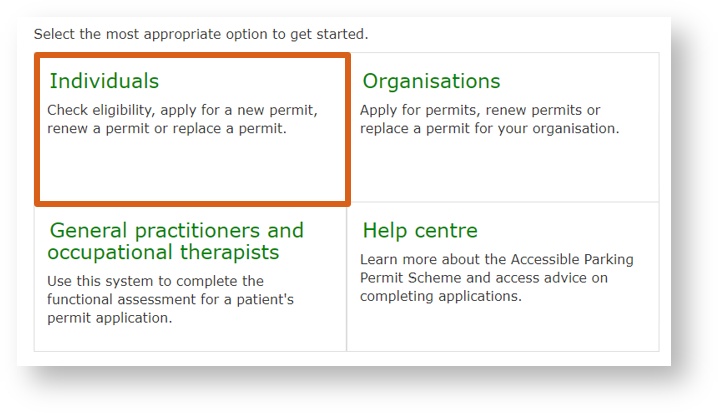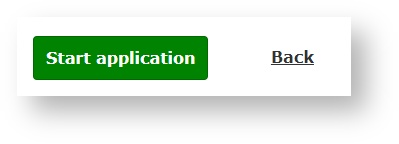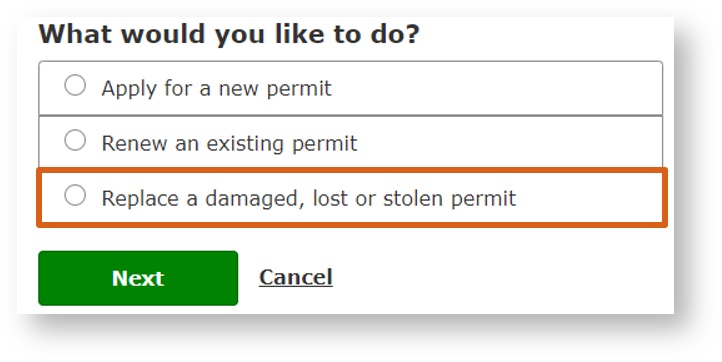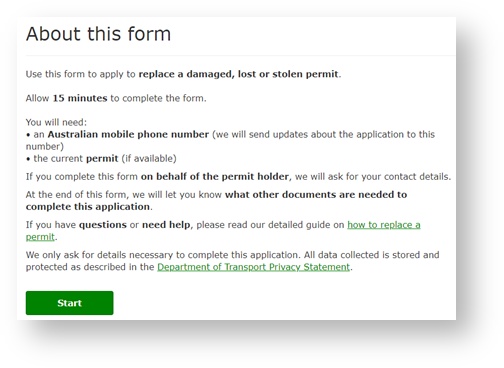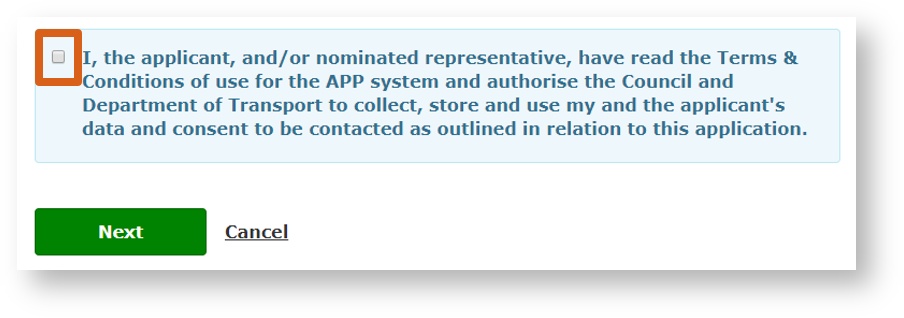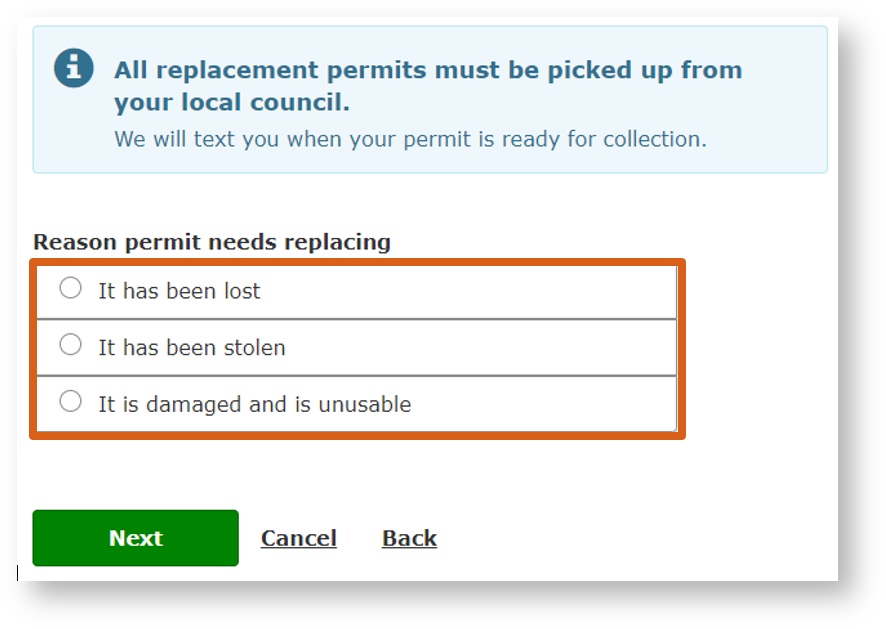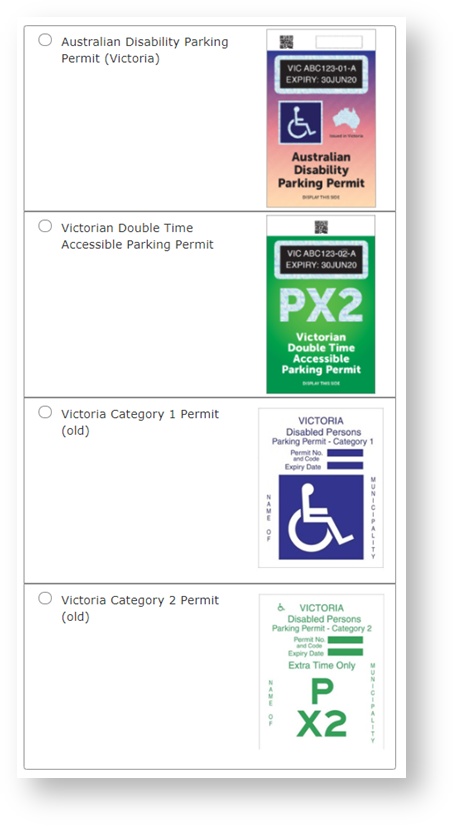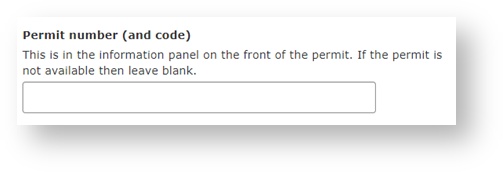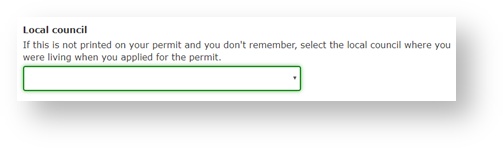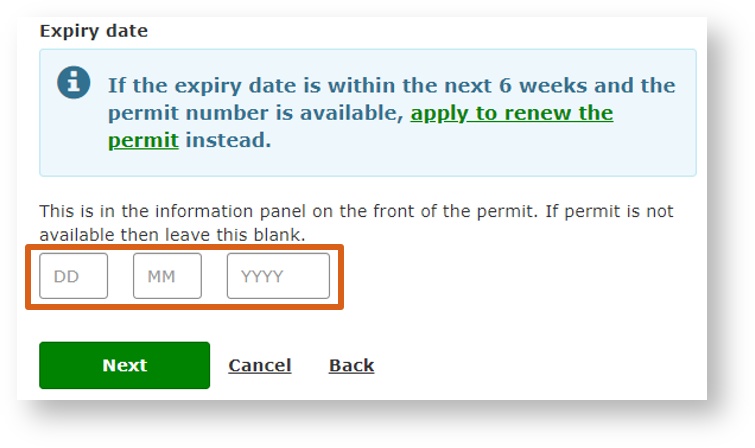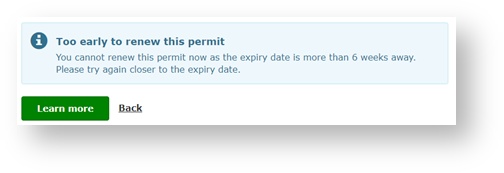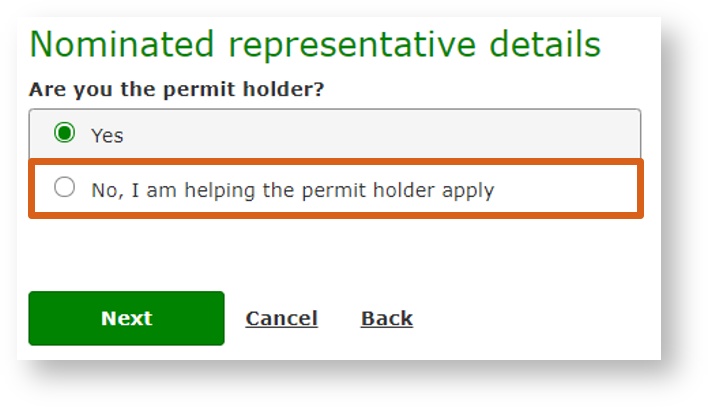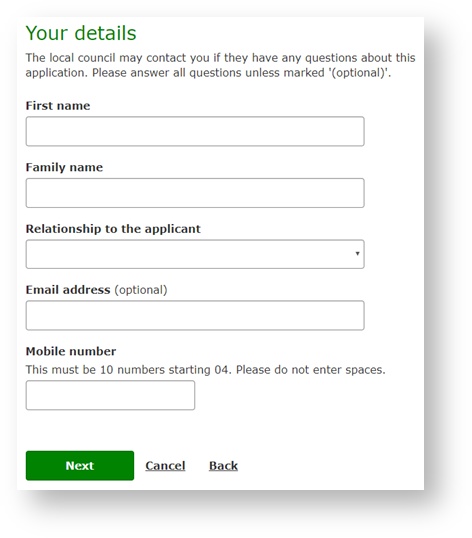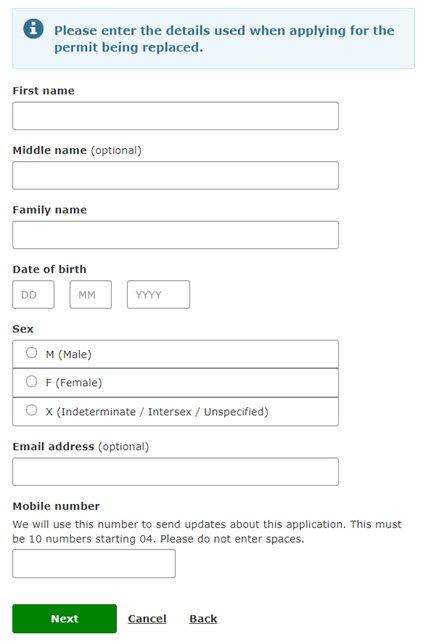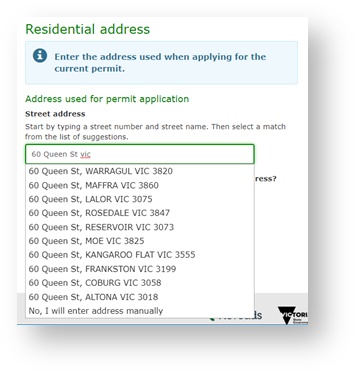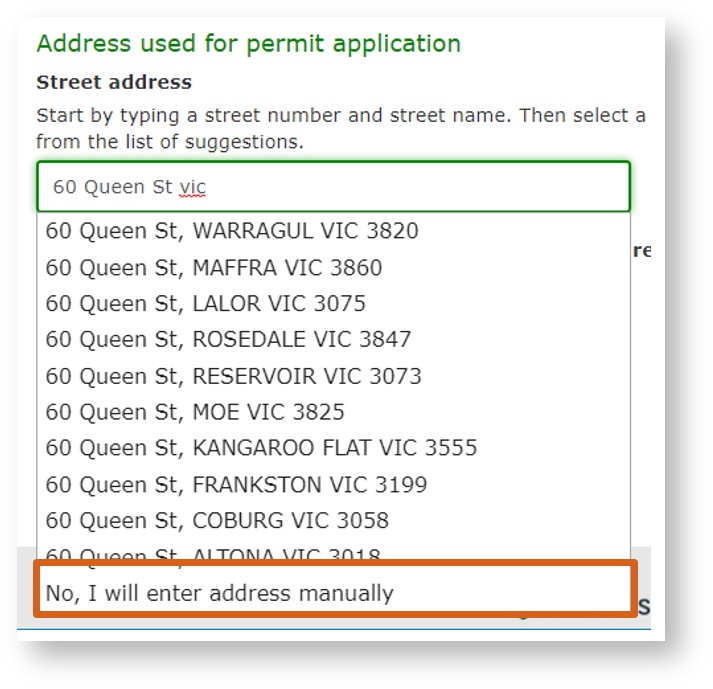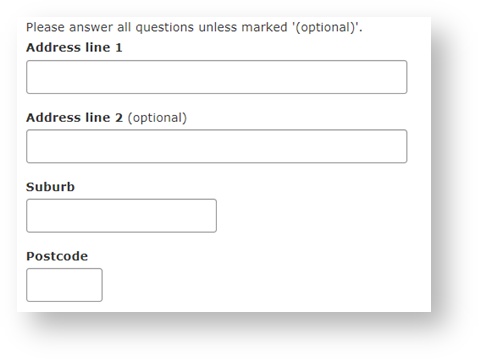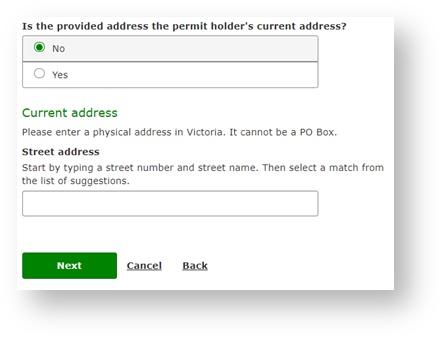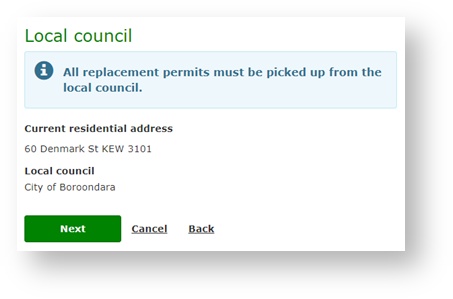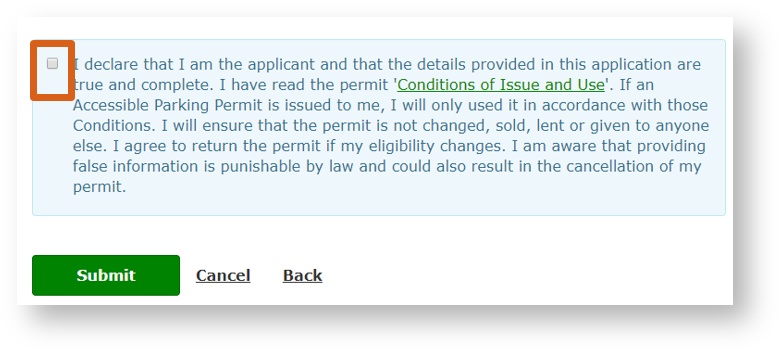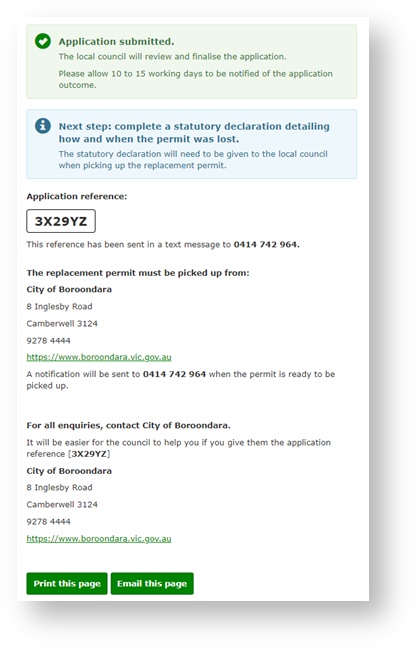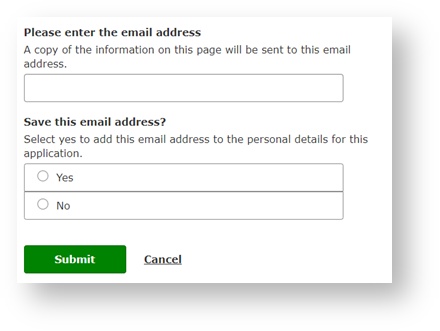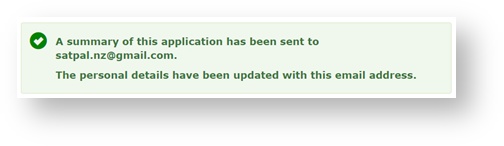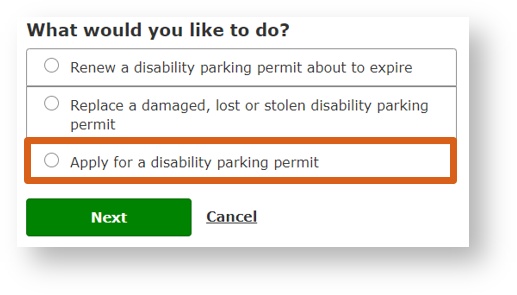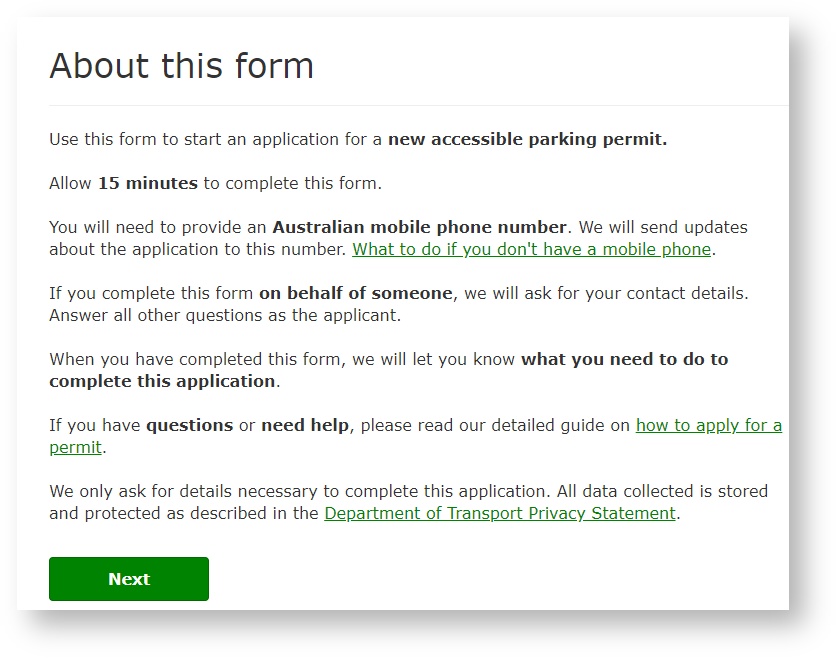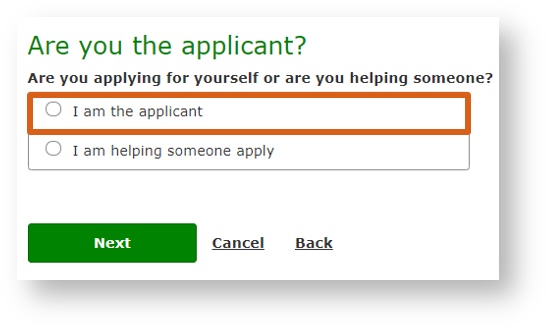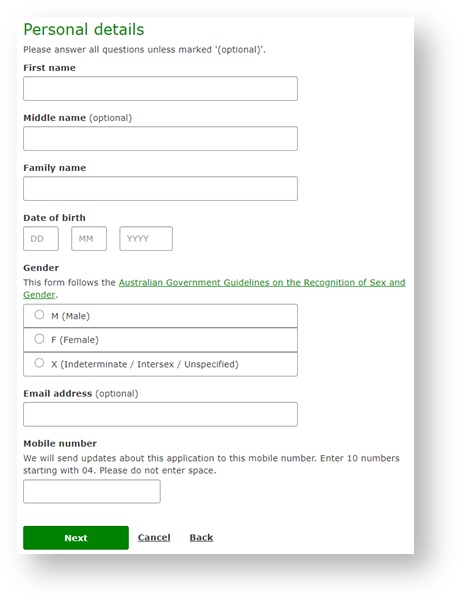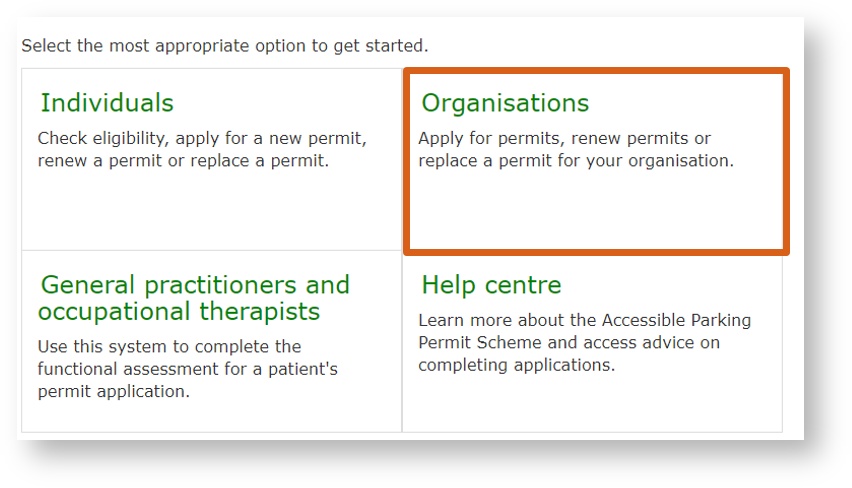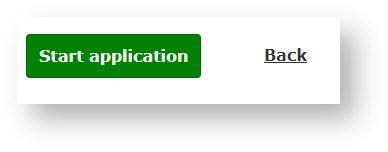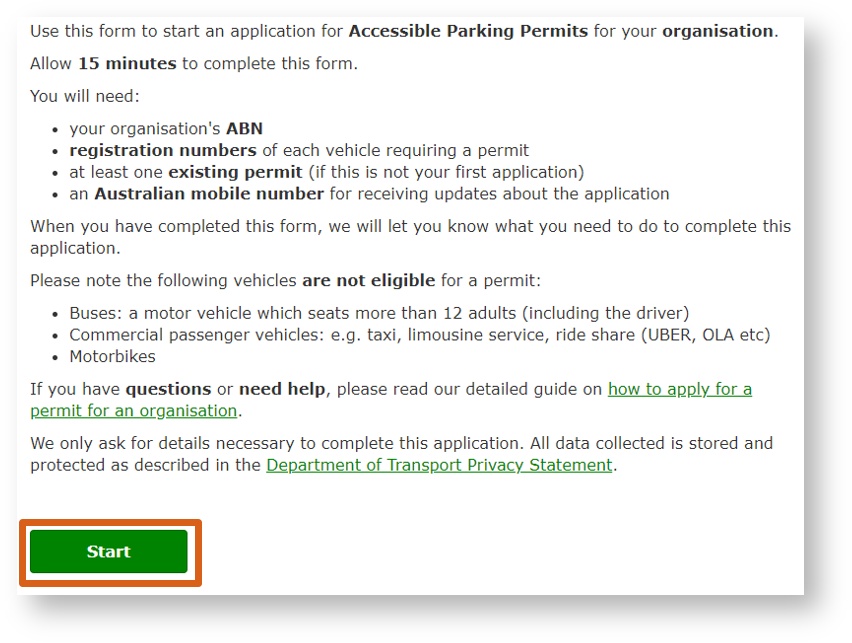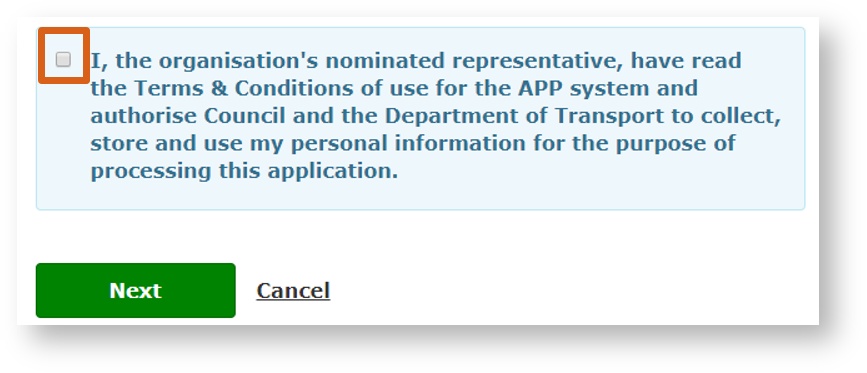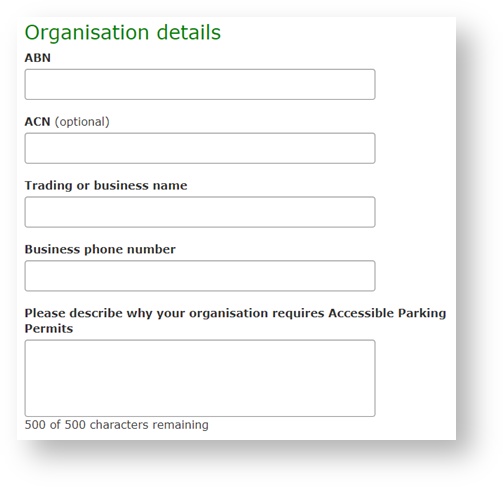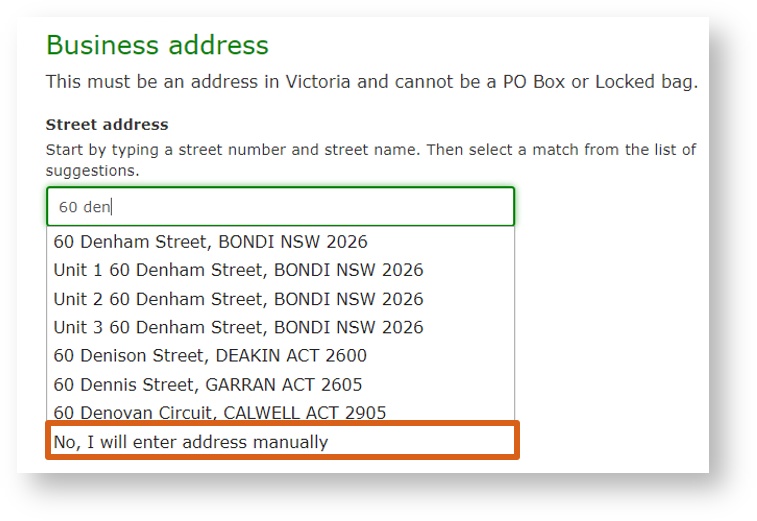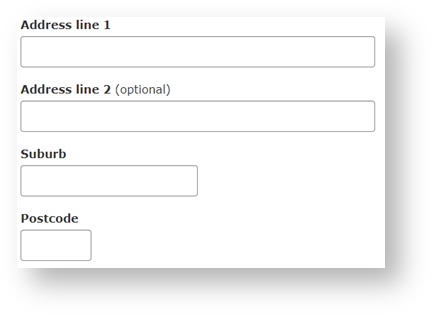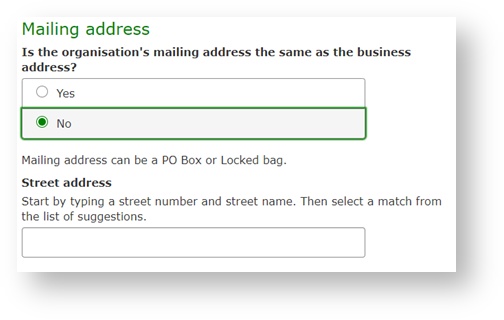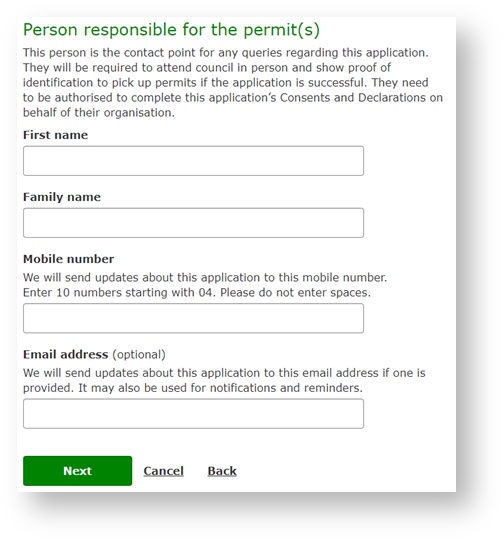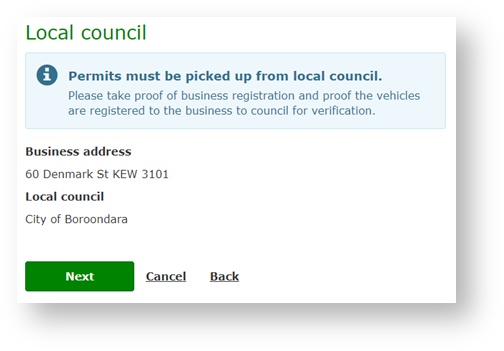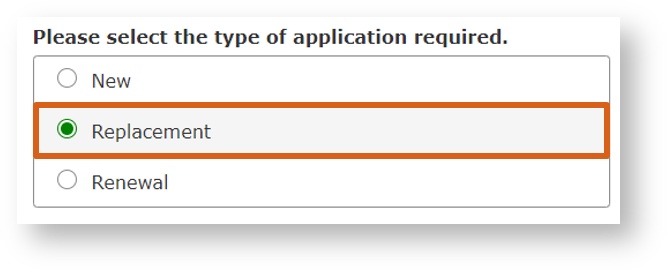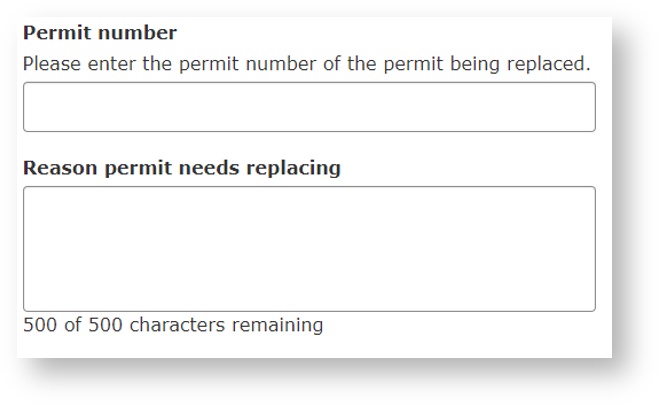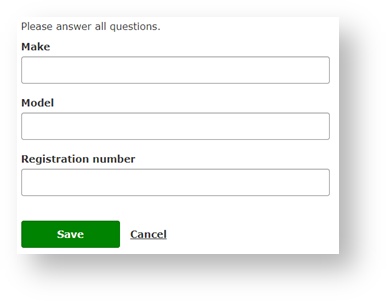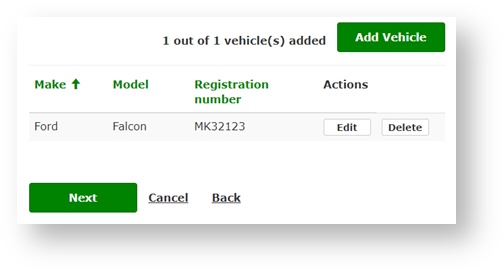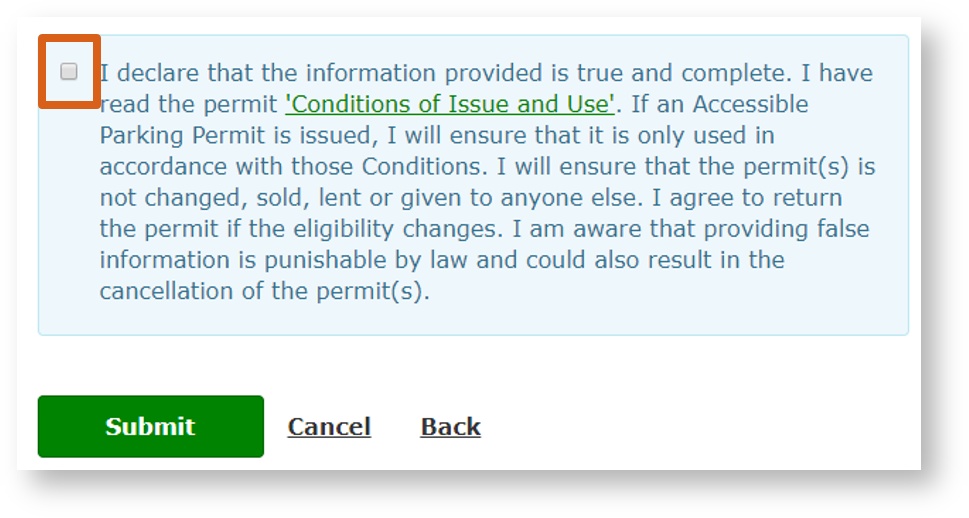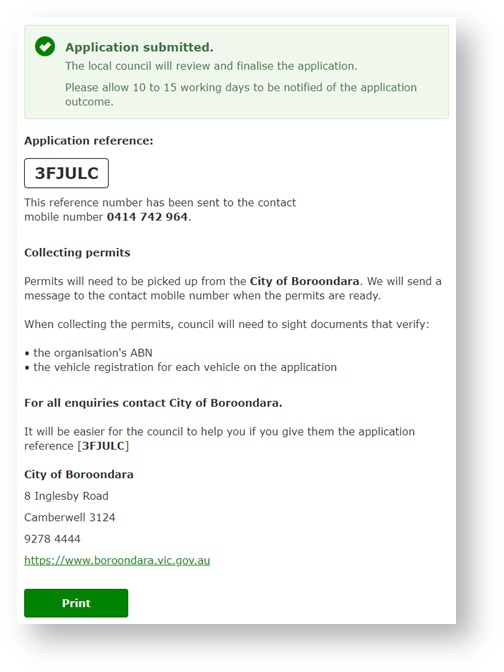STEP ONE To start, on the landing page select Individuals
| 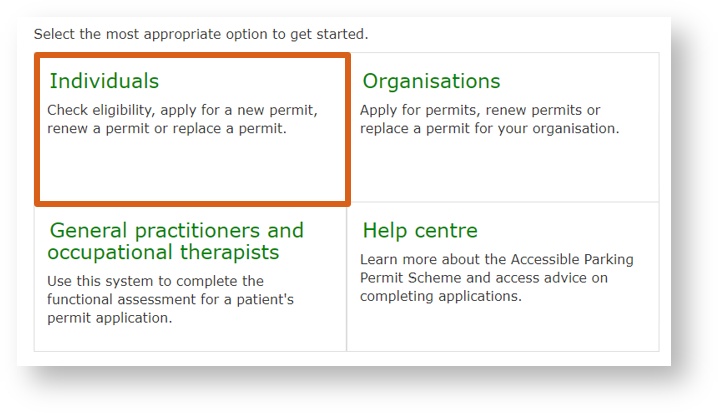 Image Modified Image Modified
|
STEP TWO Click Start application | 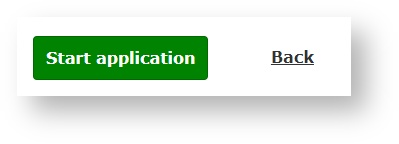 Image Modified Image Modified |
STEP THREE Select Replace a damaged, lost or stolen permit and click Next | 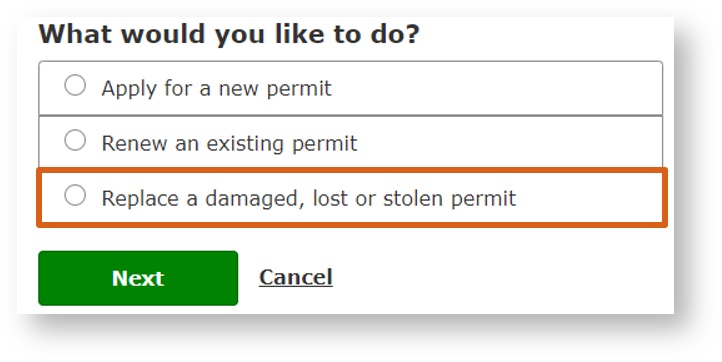 Image Modified Image Modified
|
STEP FOUR Click Start to continue | 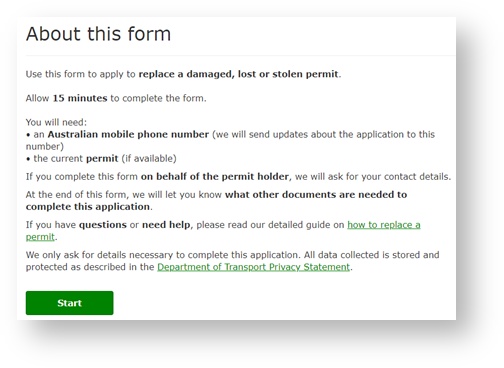 Image Modified Image Modified
|
STEP FIVE Read the User Obligations and the Terms & Conditions before clicking the authorisation/agreement tick box.
Then Click Next | 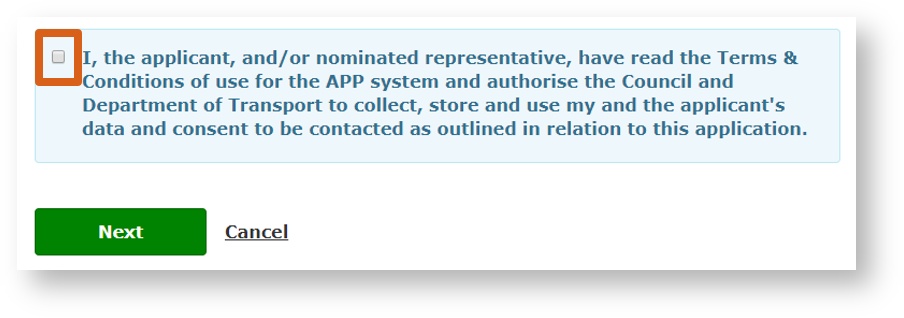 Image Modified Image Modified
|
STEP SIX Select the reason why the permit needs replacing.
If it has been lost, a declaration detailing how and when the permit was lost must be given to the local council when collecting the replacement permit.
If it has been stolen, a statutory declaration detailing how and when the permit was stolen or a copy of the police report must be given to the local council when collecting the replacement permit.
If it is damaged and is unusable, the damaged permit must be returned to the local council when collecting the replacement permit
N.B. All replacement permits must be picked up from your local council.
| 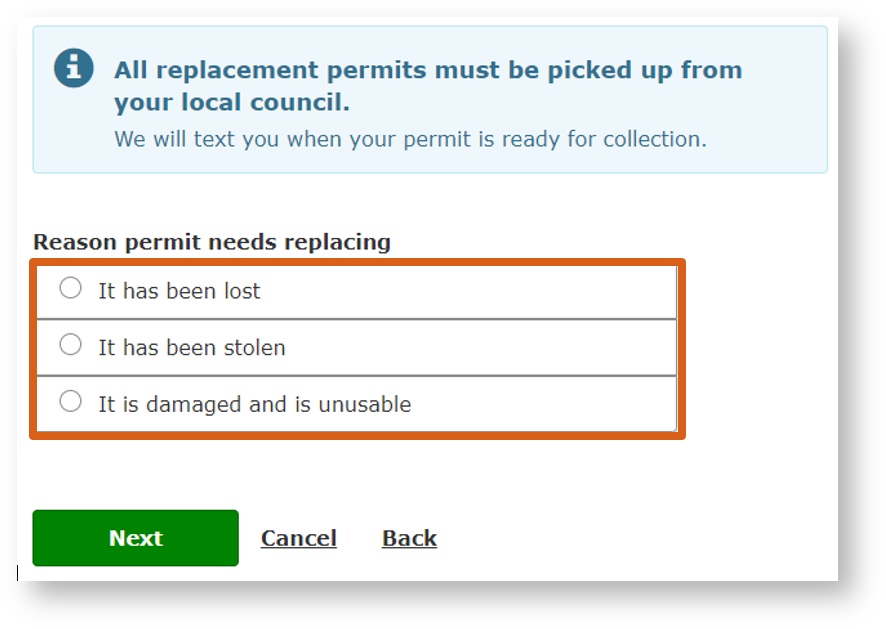 Image Modified Image Modified
|
STEP SEVEN Select the permit that looks most like your current permit.
| 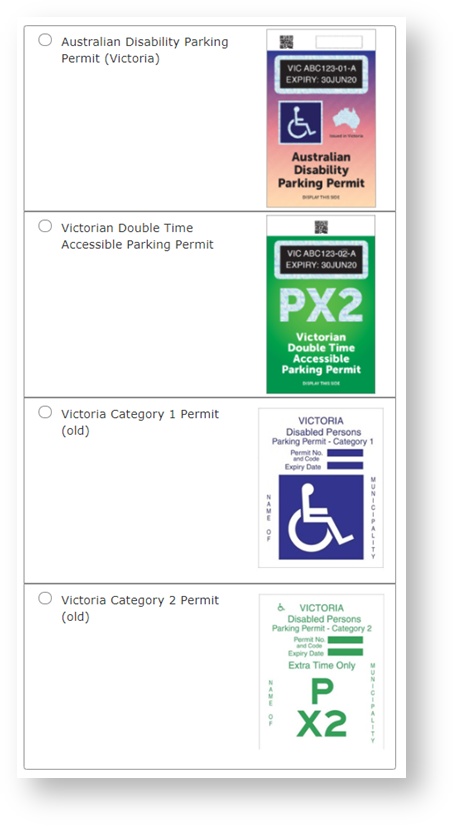 Image Modified Image Modified
|
STEP EIGHT Enter the current permit and code (this is in the information panel on the front of the permit). If the permit is not available, then leave blank.
| 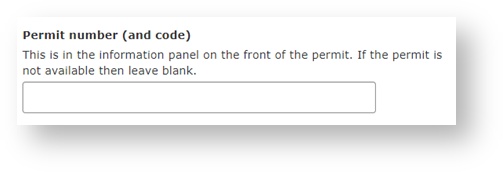 Image Modified Image Modified
|
STEP NINE
From the drop-down list select the council that issued your permit | 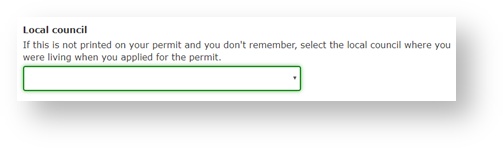 Image Modified Image Modified
|
STEP TEN Enter the permit expiry date then click Next | 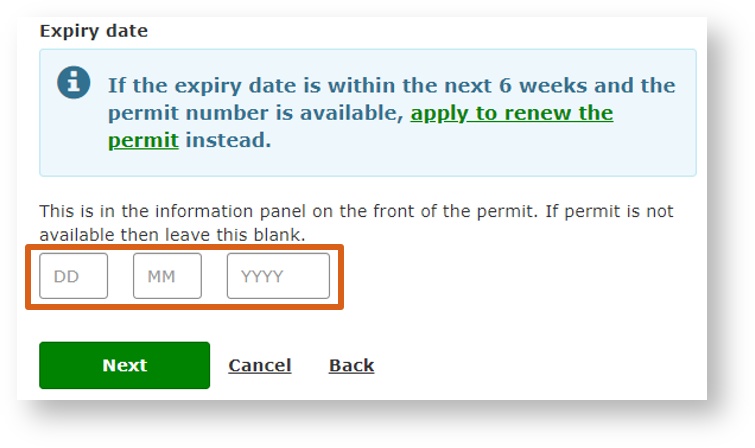 Image Modified Image Modified
|
If you have more than 6 weeks left before your permit expires you’ll need to reapply closer to the expiry date. Please reapply when you have less than 6 weeks left before your permit expires.
| 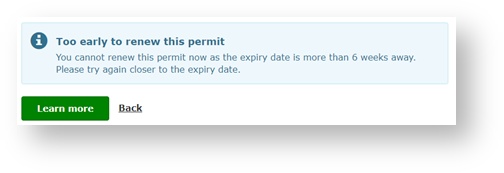 Image Modified Image Modified
|
STEP ELEVEN Select No, I am helping the permit holder apply and then click Next
| 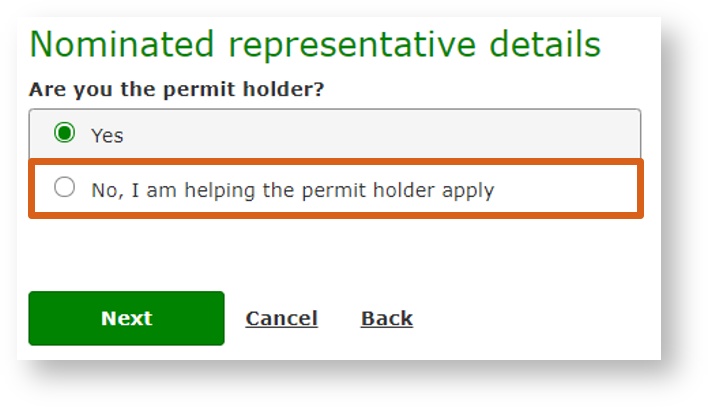 Image Modified Image Modified
|
STEP TWELVE Enter your own personal details (not the applicant’s details). Answer all questions unless marked. - First name
- Family name
- Select what is your relationship to the applicant from the drop-down list
- Email Address (optional)
- Mobile Number
Click Next
| 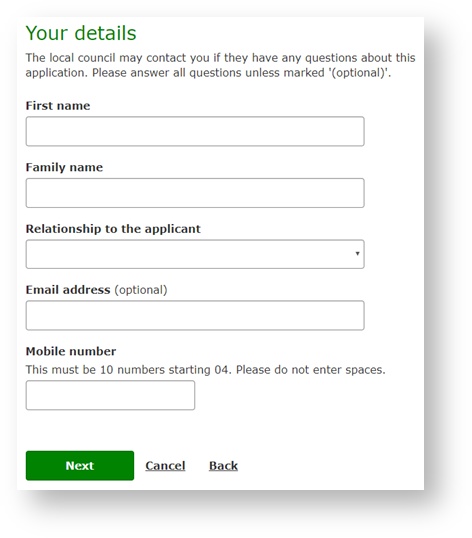 Image Modified Image Modified
|
STEP THIRTEEN Enter your personal details. Answer all questions unless marked. - First name
- Middle name (optional)
- Family name
- Date of birth
- Sex
- Email address (optional)
- Mobile number. (This number will be used to send updates about this application)
Click Next N.B. Enter the details used when applying for the permit being replaced.
| 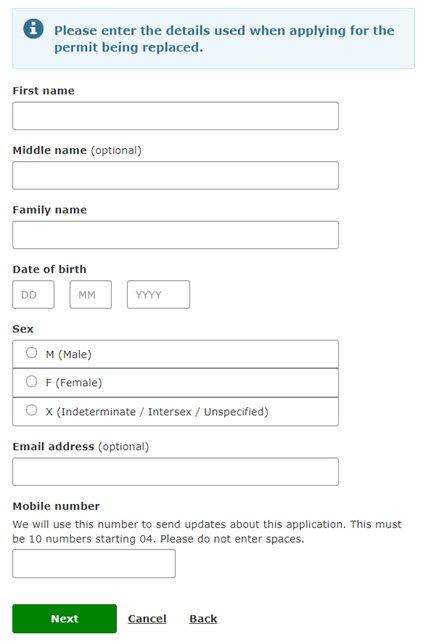 Image Modified Image Modified |
STEP FOURTEEN Enter the address that was used for the permit application in the Street address field. Then select a match from the drop-down list Click Next
| 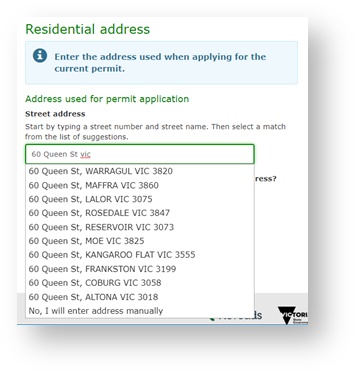 Image Modified Image Modified
|
If your address doesn’t appear in the drop-down list, select No, I will enter address in manually | 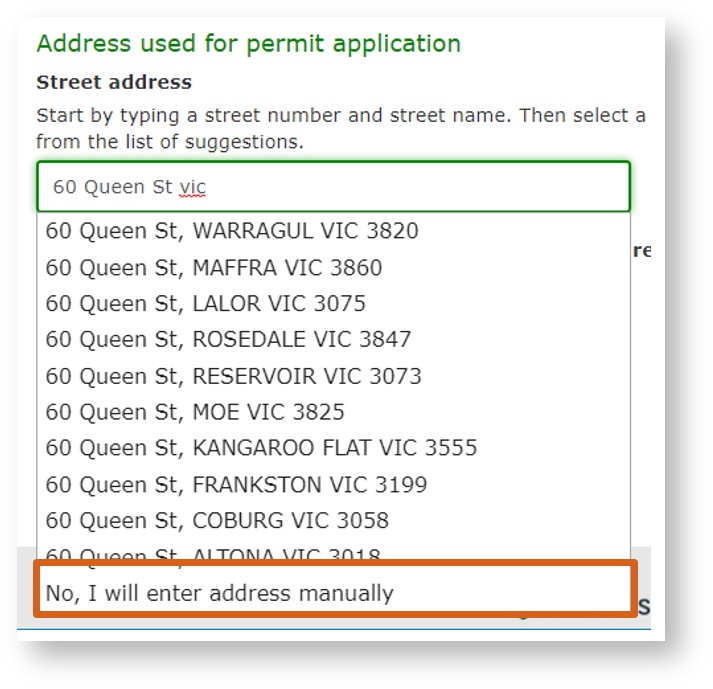 Image Modified Image Modified
|
Manually enter your address, as well as Suburb and Postcode
| 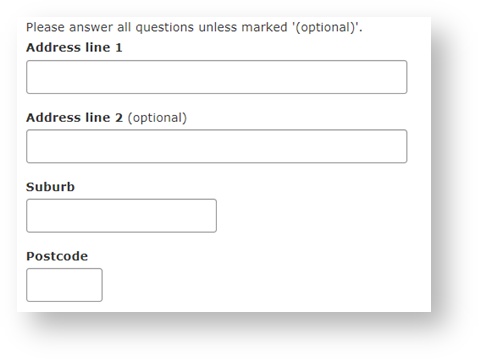 Image Modified Image Modified
|
STEP FIFTEEN Is the address used for permit application the same as the permit holder's current address? Select either Yes or No
If you select No you will need to add the current address
| 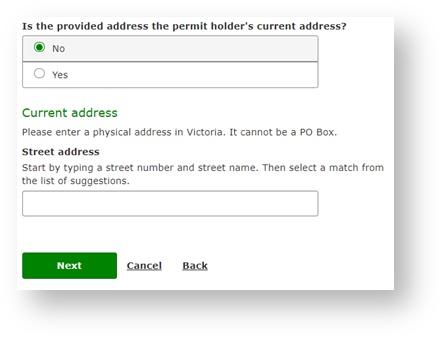 Image Modified Image Modified
|
N.B. All replacement permits must be picked up from the local council.
Click Next
| 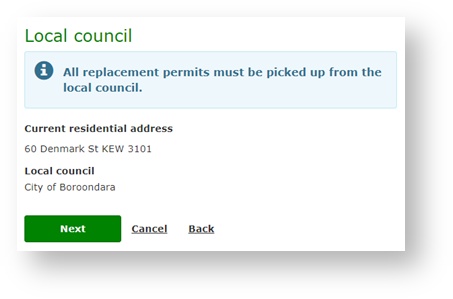 Image Modified Image Modified
|
STEP SIXTEEN Review all previously entered answers (if any answers are incorrect click Back to make any necessary changes) Read the declaration and the ‘Conditions of Issue and Use’ before clicking the tick box. Click Submit | 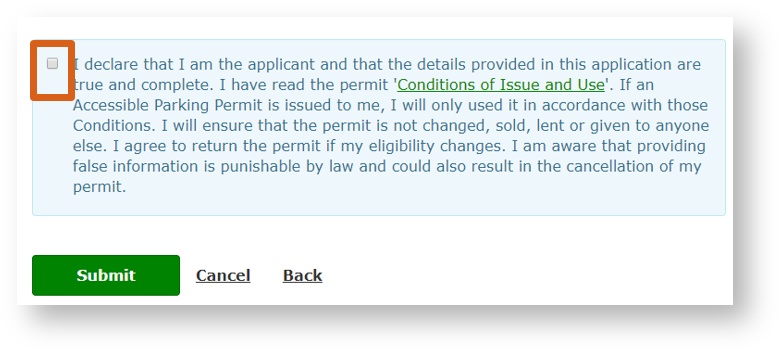 Image Modified Image Modified
|
You have now submitted your application for Council review.
Please allow 10 to 15 working days to be notified of the application outcome.
Quote the Application reference when making any inquires to your local council.
If you would like a printed copy of your Application summary, click Print this page
| 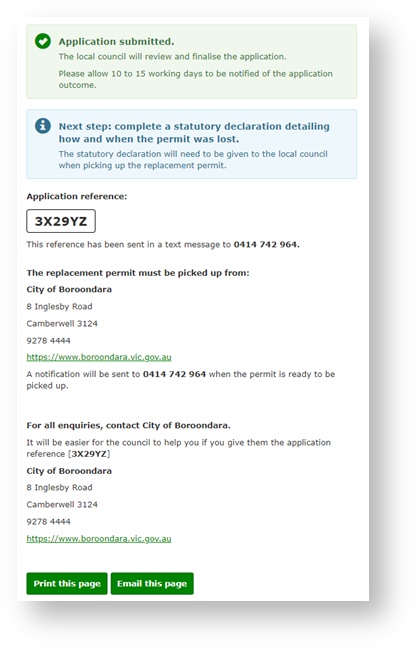 Image Modified Image Modified |
Or to email a copy of your Application summary, click Email this page - Enter your email address
- Select wither Yes or No to save the address to the personal details for the application
Click Submit | 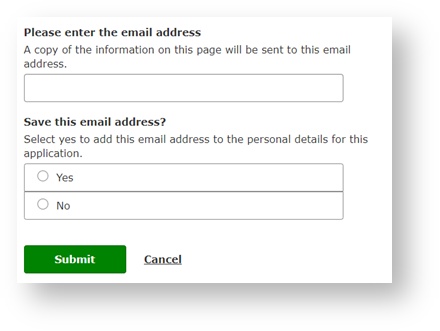 Image Modified Image Modified
|
You will see a confirmation message, that a copy of the Application Summary has been sent to your email | 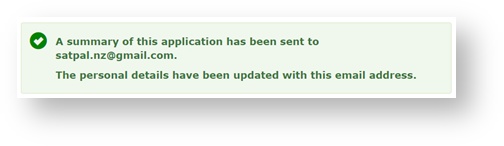 Image Modified Image Modified
|