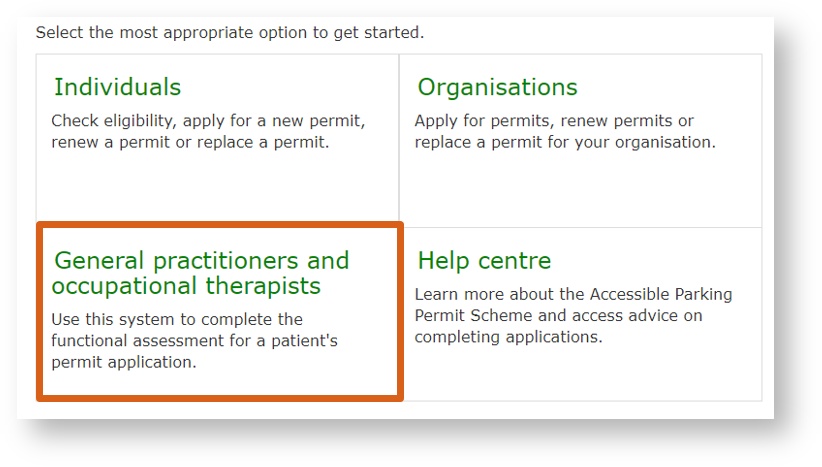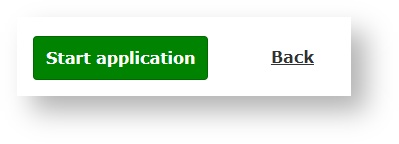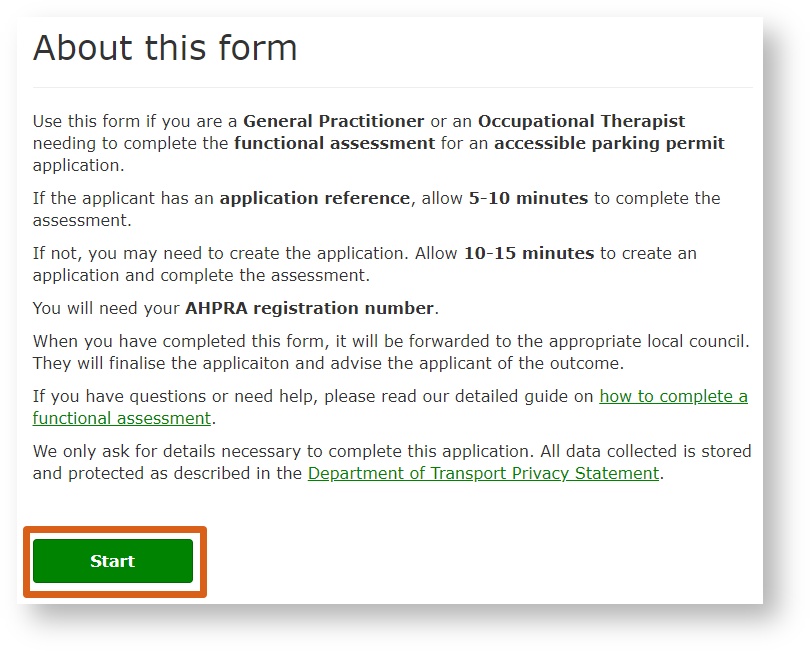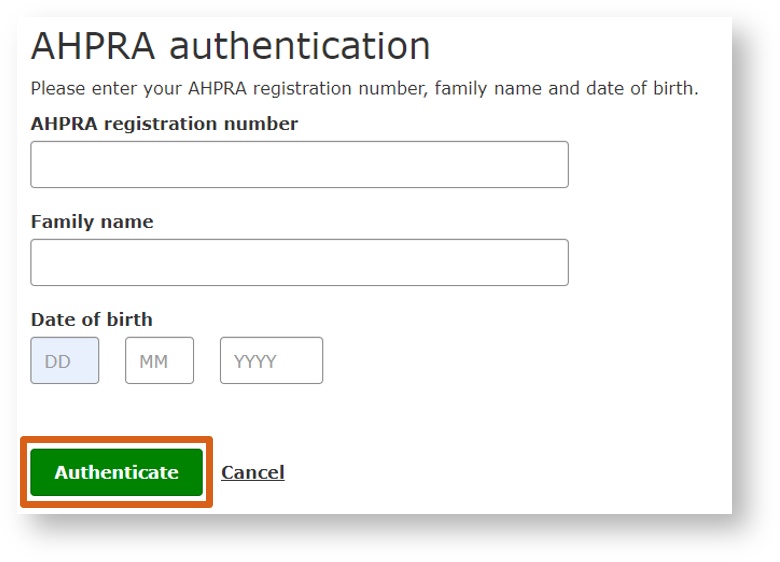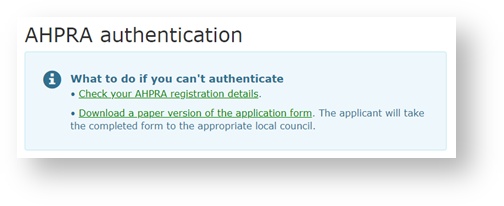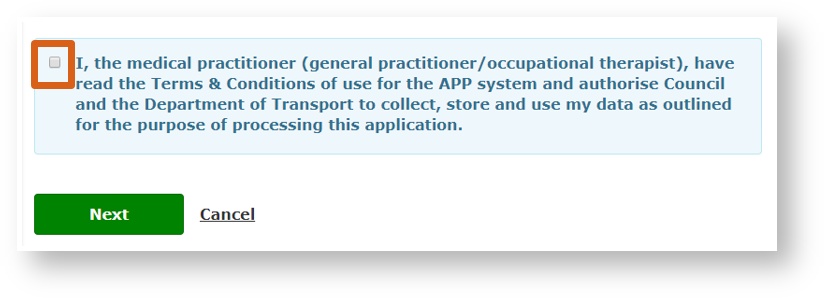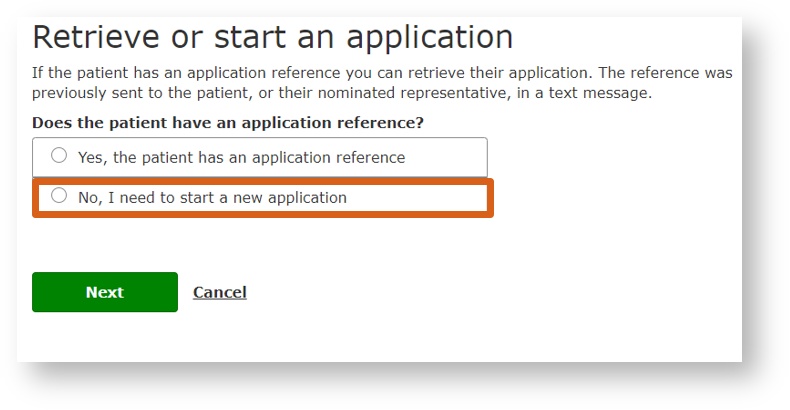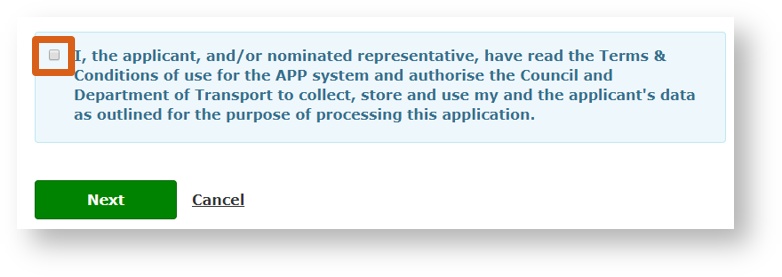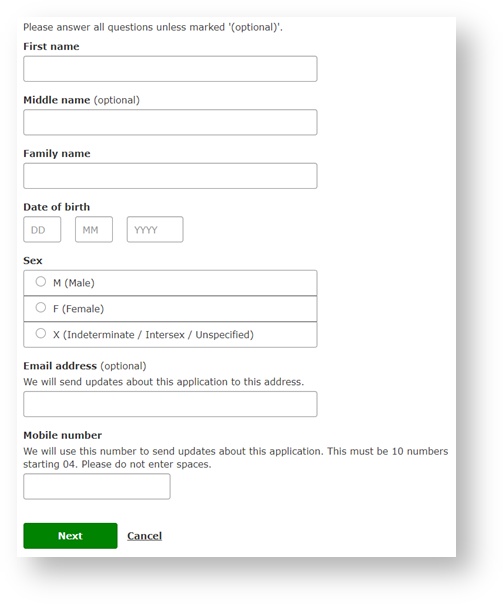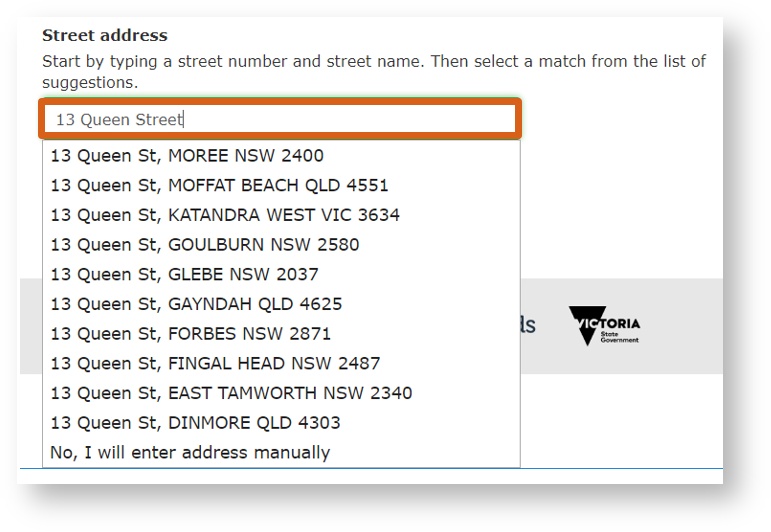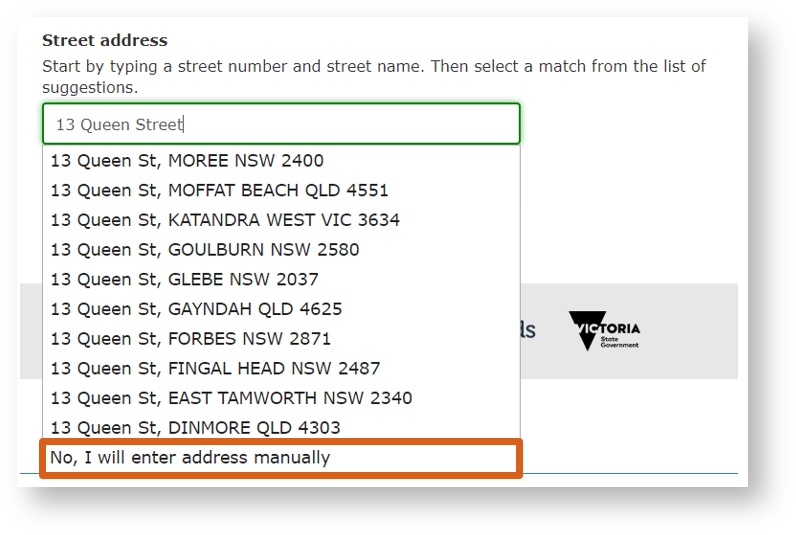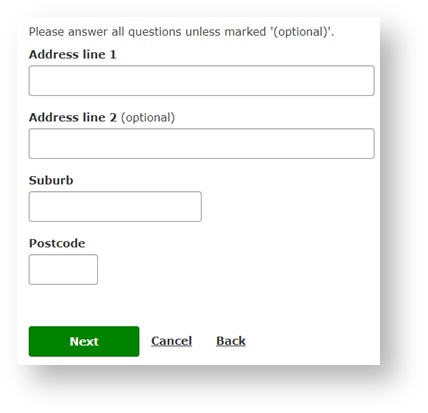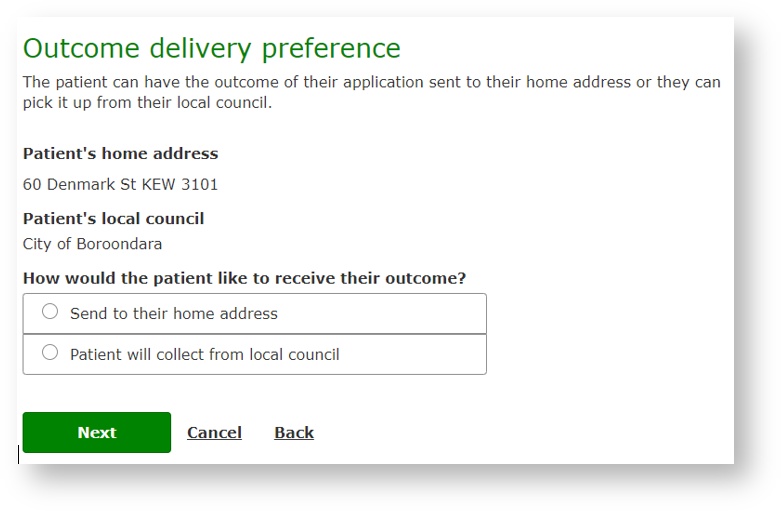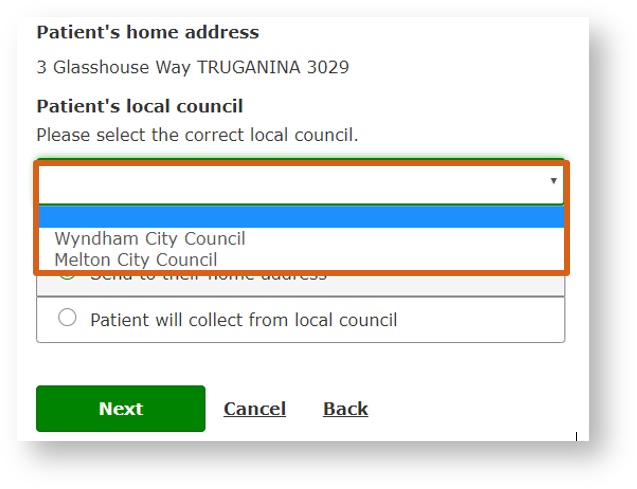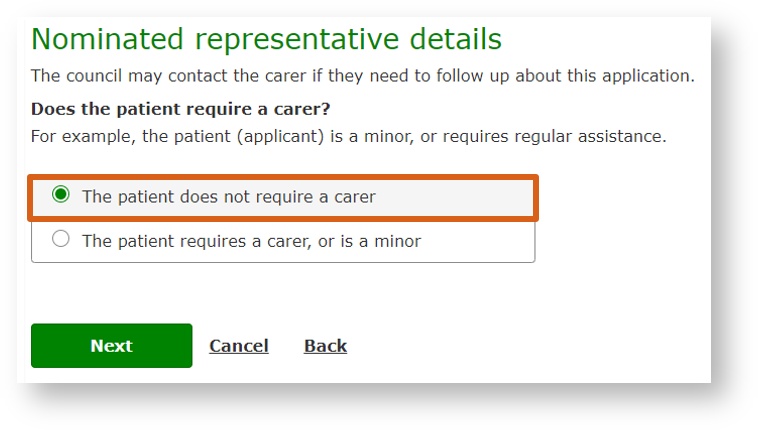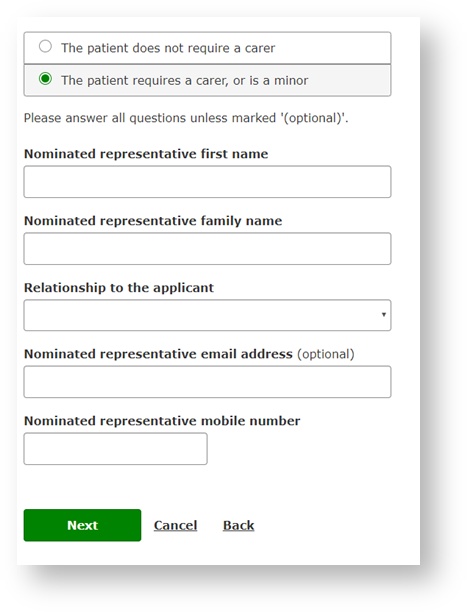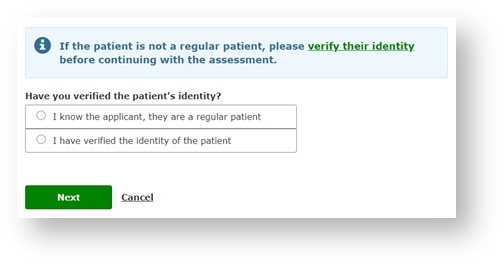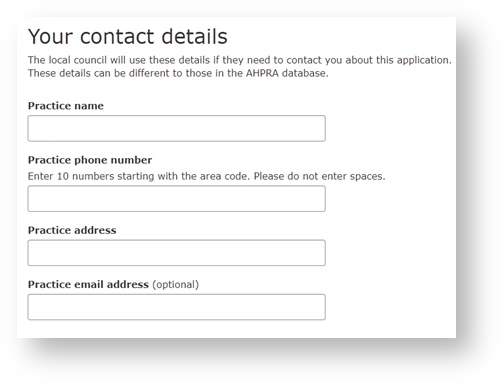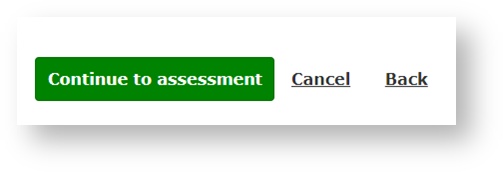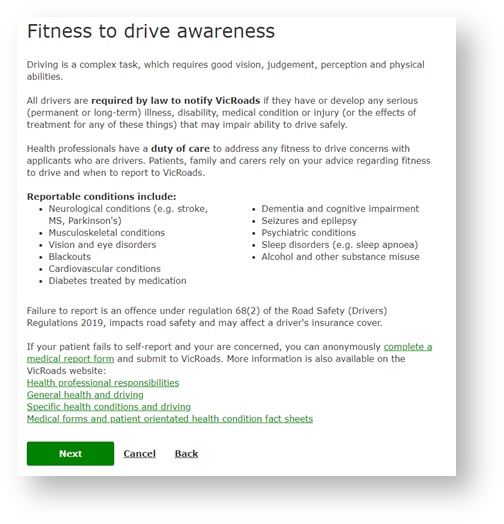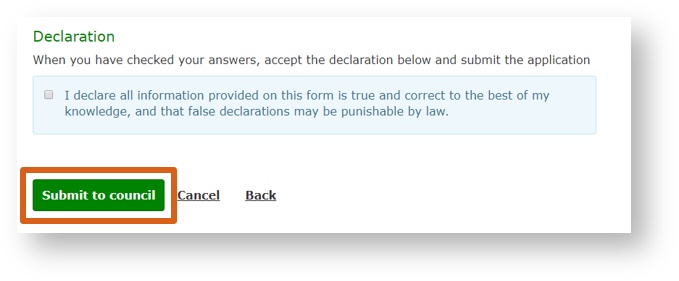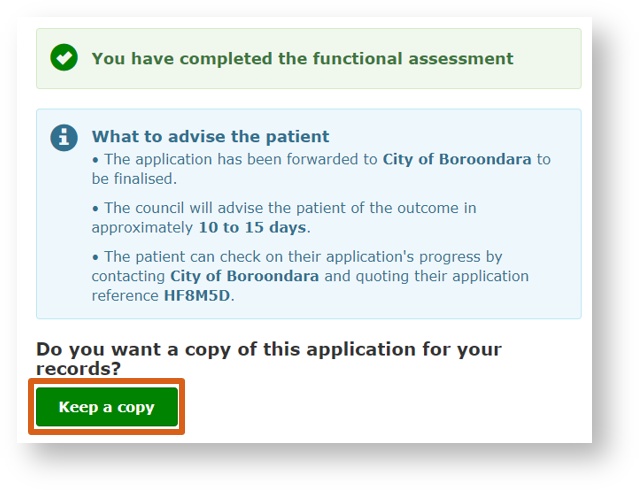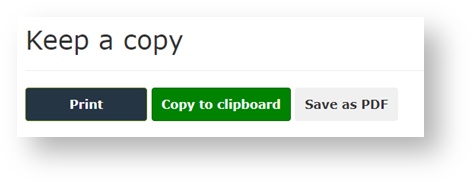Start a new application for a patient
BACK TO HOME
If the patient’s has an application reference, click here for more information.Please note you will not know the result of the Functional Assessment in the consultation. The result will be mailed out to the patient. |
|---|
STEP ONE To start, select the General practitioners and occupational therapists option in the landing page | |
STEP TWO Click Start application | |
STEP THREE Click Start | |
STEP FOUR Before completing the Functional Assessment, you will need to authenticate your AHPRA details. Enter the following details:
Then click Authenticate | |
If you are unable to authenticate your AHPRA registration details, check your registration details by clicking the link Or download a paper version of the medical assessment form. For more information about the paper form please click here | |
STEP FIVE Read the User Obligations and the Terms & Conditions before clicking the authorisation/agreement tick box. Then Click Next | |
STEP SEVEN If the patient does not have an application reference, or if you are unable to retrieve the pre-existing application, you will need to start a new application. Select No, I need to start a new application Then click Next | |
STEP EIGHT Make sure your patient understands the User Obligations and the Terms & Conditions before clicking the authorisation/agreement tick box. Then Click Next | |
STEP NINE Enter the patient personal details Answer all questions unless marked.
Click Next | |
STEP TEN Enter the patient’s home address in the Street address field. Then select a match from the drop-down list Click Next Please note the address you enter must be in the state of Victoria and cannot be a P.O. box. Click here for more information if the patient only has a P.O Box | |
If the address doesn’t appear in the drop-down list, select No, I will enter address in manually | |
Manually enter your address, as well as Suburb and Postcode Click Next | |
STEP ELEVEN Select how the patient would the to receive their outcome?
Click Next | |
If the patient’s residential address is near the border of two or more councils, select the correct council from the drop-down list and click Next | |
STEP TWELVE Does the patient require a carer? If not, select The patient does not require a carer Then click Next | |
If the patient requires a carer select The patient requires a carer, or is a minor Answer the following questions
Then click Next N.B. The patient’s council may contact the carer if they need to follow up about this application. | |
STEP SEVEN After recalling the patient’s application verify the patient’s identity by either selecting:
Click Next | |
STEP EIGHT Enter the following contact details:
| |
STEP NINE Click Continue to assessment You can now begin the functional assessment for the patient. For more information click here. | |
If you have selected either Driver or Both Driver and passenger in the Functional Assessment, you will see the following information. Please note, all drivers are required by law to notify VicRoads if they have a long-term health/medical condition, disability or are undergoing treatment (e.g. taking medication) that could affect their ability to drive safely. | |
STEP TEN Review all previously entered answers (if any answers are incorrect click Back to make any necessary changes) Read the declaration before clicking the tick box. Click Submit to council | |
You have now completed the functional assessment which has now been submitted to patient’s local council The council will advise the patient of the outcome in approximately 10 to 15 days. The patient can check on their application's progress by contacting their council and quoting their application reference. To create a copy of this application for your records click Keep a copy | |
Click either
Follow your standard process to select your printer to print the document. Follow your standard process to paste the clipboard into other applications (e.g. Word, local databases etc)
|